|
Drafting
|
|
AnvilCAD Lite is the most complete, easiest to learn, most reliable and cost effective
mechanical CAD software available!
AnvilCAD Lite is light in price - heavy in value. Unconditionally guaranteed for 30 days or your money back.
No gamble, just a great investment.
|
|
|
Drafting is used to dimension and annotate your model. This can be done directly or within a Drawing Layout. The Drafting functions are: |
|
Dimensions
Easy Dimensioning provides a simple but intelligent way to create the most common types of linear and angular dimensions. |
|
Linear Dimensions measures straight-line types of distances.
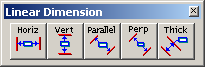 |
|
Arc and Angle Dimensions measures arcs and angles.
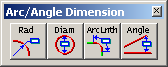 |
|
Multiple Dimensions measures two or more distances from a base position to a sequential series of target positions.
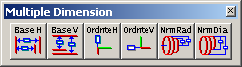 |
|
Notes and Labels
Notes are used to add stand-alone text to your drawing. |
|
Labels are very similar to Note, except that a label includes arrows that point to one or more entities that you select. |
|
Crosshatch creates a pattern in the area surrounded by the boundary curves you select. Single pick for all boundaries and islands is provided. There are over 30 material types that can be chosen for the crosshatch spacing and font. |
|
Annotation Symbols
Annotation Symbols are used to add non-text annotations to your model or drawing. When you pick it, AnvilCAD Lite displays a toolbar containing icons for the following types of symbols:
 |
|
Geometric Dimensioning and Tolerancing (GD&T)
Composite GD&T is similar to Geometric Dimensioning and Tolerancing, except that you create a composite feature control frame that contains a single geometric characteristic symbol followed by each tolerance and datum requirement, one above the other. |
|
Datum Reference adds a datum reference symbol. This symbol can be attached to either geometry or a geometric tolerance symbol. |
|
Balloon generates balloons with either round or user-defined shapes. |
|
Surface Finish Symbols can show one or more of the following: the roughness value, the production method, the sampling length, the direction of lay, the machining allowance, and the additional measure. |
|
Section Arrow creates an arrow showing where a cross-section cut has been made. You can omit the arrowheads, place an arrowhead on just one end, or place arrowheads on both ends of the section arrow. |
|
Arrow on Curve End places the arrowhead you specify (single, double, or any of the twelve forms provided) on the curve end you select. |
|
Additional Drafting
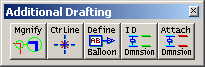 |
|
Detail Magnify creates a magnified copy of entities within a circular region. |
|
Centerline generates either straight or circular centerlines through points or arcs or both. |
|
User Defined Balloons is used to create non-circular balloons. |
|
Identify Dimensions allows you to blank or unblank these classes of dimensions: user-entered dimensions, system-generated dimensions, magnified dimensions, and dimensions that are associated with the geometry they measure. |
|
Attach Dimensions provides a quick way to create associativity between dimensions and the geometry they measure on data that has been imported into AnvilCAD Lite from other programs. dimension, you can fix it using Dimension Attachment in drafting modification. |
|
Modification
You can make multiple changes to multiple drafting entities in one operation. |
|
General Modification contains six modification functions.
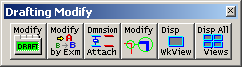 |
|
Text Modification contains the functions used to alter text in a drafting entity.
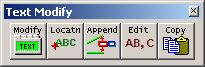 |
|
Arrow/Witness Modification contains the functions used to change dimension arrows and their witness lines.
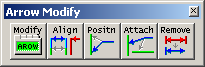 |
|
Cross Hatch Boundary Modification contains the functions used to modify crosshatching.
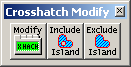 |
|
Text Editor
The internal AnvilCAD Lite text editor is used to input and edit notes and labels. |
|
Regeneration
Regeneration updates drafting entities that are no longer accurate because the associated geometry has been moved, stretched, or otherwise changed. In addition to dimensions, you can regenerate labels, notes that are parallel to curves, balloons, arrows on curves, surface finish symbols, centerlines, crosshatching, and detail magnifications. |
|
The buck stops here! Big bucks that is, for another CAD system that doesn't have all the capabilities you need.
AnvilCAD Lite - small bucks for a BIG CAD system.
|
|
|
If you have any questions, before or after the
purchase of AnvilCAD Lite, please call our Cave Creek, Arizona
headquarters, to speak with a live representative. We may be reached
at (480) 991-8700 during our regular business hours M-F 8:00 AM - 5:00
PM MST.
|