|
Modify Properties
|
|
AnvilCAD Lite is the most complete, easiest to learn, most reliable and cost effective
mechanical CAD software available!
AnvilCAD Lite is light in price - heavy in value. Unconditionally guaranteed for 30 days or your money back.
No gamble, just a great investment.
|
|
 |
Modify
|
|
Modify Properties is used to change entity
characteristics, entity names, and to assign bill-of-materials
information (and other attributes) to entities and components.
The Entity Modify toolbar contains these options:
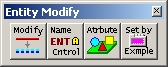
|
|
When you click the Modify icon in the Entity Modify
toolbar, the system displays the following dialog box.
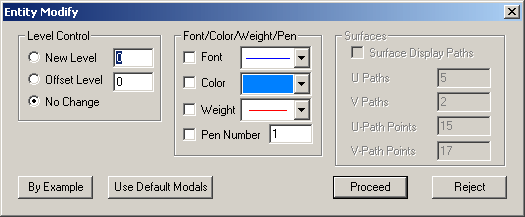
|
|
You can change any number of the displayed characteristics
for the entity or entities you select.
|
 |
Circle Modify |
|
|
When you click the Modify icon in the Circle toolbar, you may
alter the circle(s) and arc(s) you select by one of the following
Modification Modes:
|
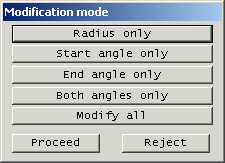
|
 |
Fillet Modify |
|
|
When you click the Modify icon in the Fillet toolbar you may
alter the fillet(s) you select. You can change the radius of one or more
fillets while retaining tangency with their adjacent curves. Alternatively,
you can update one or more fillets after their adjacent curves have been
changed.
|
 |
Modify Value |
|
|
The Modify Value icon on the Parametric Drafter toolbar allows you to
change the value of the dimension you select. (This dimension must be a
member of the current view cluster.)
|
|
Drafting Modification
The Drafting toolbar contains four icons for the modification of drafting
entities:
|
 |
When you click the General Modify icon in the
Drafting toolbar the system displays the following toolbar. |
|
|
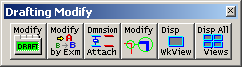
|
 |
When you click the Text Modify icon in the
Drafting toolbar the system displays the following toolbar. |
|
|
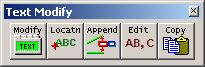
|
|
Clicking the Modify icon in the Text Modify toolbar
displays a dialog where you can change the following parameters:
-
Text Height
-
Aspect Ratio
-
Tolerance Ratio
-
Down Space Ratio
-
Character Spacing Ratio
-
Justification
|
- Location Method
- Alignment
- Scaling
- Character Style
- Character Set
- Text Angle
|
|
 |
When you click the Arrow Modify icon in the
Drafting toolbar the system displays the following toolbar. |
|
|
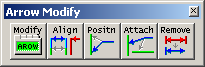
|
 |
When you click the General Modify icon in the
Drafting toolbar the system displays the following toolbar. |
|
|
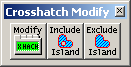
|
|
|
|
You can make multiple changes to multiple drafting entities
in a single operation. Most drafting modifications are changes to the modal
settings that were in effect when the entity was created.
|
|
|
AnvilCAD Lite will satisfy all your CAD needs
and more.
|
Browse our features
...
|
check our price
...
|
place an
order!
|
You won't believe what AnvilCAD Lite has to offer!
|
|
|
If you have any questions, before or after the
purchase of AnvilCAD Lite, please call our Cave Creek, Arizona
headquarters, to speak with a live representative. We may be reached
at (480) 991-8700 during our regular business hours M-F 8:00 AM - 5:00
PM MST.
|